
 |
Notebook, Laptop, Masa üstü Pc Bios Şifresi sıfırlama - Masterkey |
Yanıt Yaz 
|
Sayfa 12> |
| Yazar | ||||||||||||||||||||||||||||||||||||||||||||||||||||||||||||||||||||||||||||||||||||||||||||||||||
savage_team 
Daimi Üye 
Kayıt Tarihi: 25-01-2008 Konum: Turkey Status: Aktif DeÄil Points: 291 |
 Mesaj Seçenekleri Mesaj Seçenekleri
Yanıt Yaz
Alıntı savage_team
Bu mesaj kurallara aykırıysa buradan yöneticileri bilgilendirebilirsiniz.
 Thanks(0) Thanks(0)
 Alıntı Alıntı  Cevapla Cevapla
 Konu: Notebook, Laptop, Masa üstü Pc Bios Şifresi sıfırlama - Masterkey Konu: Notebook, Laptop, Masa üstü Pc Bios Şifresi sıfırlama - MasterkeyGönderim Zamanı: 25-01-2008 Saat 23:16 |
|||||||||||||||||||||||||||||||||||||||||||||||||||||||||||||||||||||||||||||||||||||||||||||||||
|
Bios sistemine şifre koydunuz ve unuttunuz pc ye format atıcaksınız bios ayarlarını yapmak için şifre istiyor şifreyi nasıl kırcaz şimdi onu yazıcam cok kısa ve basit bi olay!!!
En basında pc yi kapatın kasanın içini açın ve orda saat pili gibi ufak bir pil var onu yuvasından cıkartıp bi 15 ,20 dk bekletin ve pili takıp pc yi acın şimdi şifre kırılmıstır ve bios ayarlarınızı değiştirebilirsiniz!!!
Ama pc nin fişini cekmeyi unutmayın bide saydam eldiven gibi birşey takın elinize yoksa anakartınızı yakarsınız tmm Düzenleyen savage - 25-01-2008 Saat 23:26 |
||||||||||||||||||||||||||||||||||||||||||||||||||||||||||||||||||||||||||||||||||||||||||||||||||
 |
||||||||||||||||||||||||||||||||||||||||||||||||||||||||||||||||||||||||||||||||||||||||||||||||||
Hawk 
Kıdemli Üye 
Kayıt Tarihi: 07-03-2006 Konum: Turkiye Status: Aktif DeÄil Points: 1700 |
 Mesaj Seçenekleri Mesaj Seçenekleri
Yanıt Yaz
Alıntı Hawk
Bu mesaj kurallara aykırıysa buradan yöneticileri bilgilendirebilirsiniz.
 Thanks(0) Thanks(0)
 Alıntı Alıntı  Cevapla Cevapla
 Gönderim Zamanı: 25-01-2008 Saat 23:19 Gönderim Zamanı: 25-01-2008 Saat 23:19 |
|||||||||||||||||||||||||||||||||||||||||||||||||||||||||||||||||||||||||||||||||||||||||||||||||
|
kimden öğrendin lem bunu
Düzenleyen Hawk - 25-01-2008 Saat 23:19 |
||||||||||||||||||||||||||||||||||||||||||||||||||||||||||||||||||||||||||||||||||||||||||||||||||

|
||||||||||||||||||||||||||||||||||||||||||||||||||||||||||||||||||||||||||||||||||||||||||||||||||
 |
||||||||||||||||||||||||||||||||||||||||||||||||||||||||||||||||||||||||||||||||||||||||||||||||||
kral 
Administrator 
Kayıt Tarihi: 08-03-2006 Status: Aktif DeÄil Points: 957 |
 Mesaj Seçenekleri Mesaj Seçenekleri
Yanıt Yaz
Alıntı kral
Bu mesaj kurallara aykırıysa buradan yöneticileri bilgilendirebilirsiniz.
 Thanks(0) Thanks(0)
 Alıntı Alıntı  Cevapla Cevapla
 Gönderim Zamanı: 25-01-2008 Saat 23:24 Gönderim Zamanı: 25-01-2008 Saat 23:24 |
|||||||||||||||||||||||||||||||||||||||||||||||||||||||||||||||||||||||||||||||||||||||||||||||||
|
15 dakika fazla Eksiklik var daha az zamanda yapılabilir anladınız
|
||||||||||||||||||||||||||||||||||||||||||||||||||||||||||||||||||||||||||||||||||||||||||||||||||
 Bilginin elde edilmesi... bizi iyiye ulaştıracaktır. Bilginin elde edilmesi... bizi iyiye ulaştıracaktır. |
||||||||||||||||||||||||||||||||||||||||||||||||||||||||||||||||||||||||||||||||||||||||||||||||||
 |
||||||||||||||||||||||||||||||||||||||||||||||||||||||||||||||||||||||||||||||||||||||||||||||||||
Hawk 
Kıdemli Üye 
Kayıt Tarihi: 07-03-2006 Konum: Turkiye Status: Aktif DeÄil Points: 1700 |
 Mesaj Seçenekleri Mesaj Seçenekleri
Yanıt Yaz
Alıntı Hawk
Bu mesaj kurallara aykırıysa buradan yöneticileri bilgilendirebilirsiniz.
 Thanks(0) Thanks(0)
 Alıntı Alıntı  Cevapla Cevapla
 Gönderim Zamanı: 25-01-2008 Saat 23:27 Gönderim Zamanı: 25-01-2008 Saat 23:27 |
|||||||||||||||||||||||||||||||||||||||||||||||||||||||||||||||||||||||||||||||||||||||||||||||||
|
jumpera yapılıyorda her anakartta yok o olay kral dostum
|
||||||||||||||||||||||||||||||||||||||||||||||||||||||||||||||||||||||||||||||||||||||||||||||||||

|
||||||||||||||||||||||||||||||||||||||||||||||||||||||||||||||||||||||||||||||||||||||||||||||||||
 |
||||||||||||||||||||||||||||||||||||||||||||||||||||||||||||||||||||||||||||||||||||||||||||||||||
savage_team 
Daimi Üye 
Kayıt Tarihi: 25-01-2008 Konum: Turkey Status: Aktif DeÄil Points: 291 |
 Mesaj Seçenekleri Mesaj Seçenekleri
Yanıt Yaz
Alıntı savage_team
Bu mesaj kurallara aykırıysa buradan yöneticileri bilgilendirebilirsiniz.
 Thanks(0) Thanks(0)
 Alıntı Alıntı  Cevapla Cevapla
 Gönderim Zamanı: 25-01-2008 Saat 23:28 Gönderim Zamanı: 25-01-2008 Saat 23:28 |
|||||||||||||||||||||||||||||||||||||||||||||||||||||||||||||||||||||||||||||||||||||||||||||||||
|
evet olabilir ben ole 15,20 dk dedim
ben en az 15,20 dk deniyom oluyo ezel abının dediği farklı anakartlarda olabilir Düzenleyen savage - 25-01-2008 Saat 23:29 |
||||||||||||||||||||||||||||||||||||||||||||||||||||||||||||||||||||||||||||||||||||||||||||||||||
 |
||||||||||||||||||||||||||||||||||||||||||||||||||||||||||||||||||||||||||||||||||||||||||||||||||
Hawk 
Kıdemli Üye 
Kayıt Tarihi: 07-03-2006 Konum: Turkiye Status: Aktif DeÄil Points: 1700 |
 Mesaj Seçenekleri Mesaj Seçenekleri
Yanıt Yaz
Alıntı Hawk
Bu mesaj kurallara aykırıysa buradan yöneticileri bilgilendirebilirsiniz.
 Thanks(0) Thanks(0)
 Alıntı Alıntı  Cevapla Cevapla
 Gönderim Zamanı: 25-01-2008 Saat 23:30 Gönderim Zamanı: 25-01-2008 Saat 23:30 |
|||||||||||||||||||||||||||||||||||||||||||||||||||||||||||||||||||||||||||||||||||||||||||||||||
|
yani demek istediğim CLEAR CMOS olayı 30 sn de yapılıyor o yeni anakartlara koyuyolar artık
|
||||||||||||||||||||||||||||||||||||||||||||||||||||||||||||||||||||||||||||||||||||||||||||||||||

|
||||||||||||||||||||||||||||||||||||||||||||||||||||||||||||||||||||||||||||||||||||||||||||||||||
 |
||||||||||||||||||||||||||||||||||||||||||||||||||||||||||||||||||||||||||||||||||||||||||||||||||
savage_team 
Daimi Üye 
Kayıt Tarihi: 25-01-2008 Konum: Turkey Status: Aktif DeÄil Points: 291 |
 Mesaj Seçenekleri Mesaj Seçenekleri
Yanıt Yaz
Alıntı savage_team
Bu mesaj kurallara aykırıysa buradan yöneticileri bilgilendirebilirsiniz.
 Thanks(0) Thanks(0)
 Alıntı Alıntı  Cevapla Cevapla
 Gönderim Zamanı: 25-01-2008 Saat 23:33 Gönderim Zamanı: 25-01-2008 Saat 23:33 |
|||||||||||||||||||||||||||||||||||||||||||||||||||||||||||||||||||||||||||||||||||||||||||||||||
|
bilgilendirdiğin için tşk abi
|
||||||||||||||||||||||||||||||||||||||||||||||||||||||||||||||||||||||||||||||||||||||||||||||||||
 |
||||||||||||||||||||||||||||||||||||||||||||||||||||||||||||||||||||||||||||||||||||||||||||||||||
Hawk 
Kıdemli Üye 
Kayıt Tarihi: 07-03-2006 Konum: Turkiye Status: Aktif DeÄil Points: 1700 |
 Mesaj Seçenekleri Mesaj Seçenekleri
Yanıt Yaz
Alıntı Hawk
Bu mesaj kurallara aykırıysa buradan yöneticileri bilgilendirebilirsiniz.
 Thanks(0) Thanks(0)
 Alıntı Alıntı  Cevapla Cevapla
 Gönderim Zamanı: 25-01-2008 Saat 23:33 Gönderim Zamanı: 25-01-2008 Saat 23:33 |
|||||||||||||||||||||||||||||||||||||||||||||||||||||||||||||||||||||||||||||||||||||||||||||||||
|
Pilin yakınında 3 pinli clear cmos jumper bulunur . Bios ayarlarını default değerlerine almaya yarar bu. Jumperi bulunduğu yerden çıkartıp bir yana takıp bilgisayarın power tuşuna basıp bir süre sonra elektriği kesin. Jumperi eski yerine takıp bilgisayarı normal açmayı deneyin.
Bu jumper genelde pile yakın olur ve yanındada "clear cmos" yazar. |
||||||||||||||||||||||||||||||||||||||||||||||||||||||||||||||||||||||||||||||||||||||||||||||||||

|
||||||||||||||||||||||||||||||||||||||||||||||||||||||||||||||||||||||||||||||||||||||||||||||||||
 |
||||||||||||||||||||||||||||||||||||||||||||||||||||||||||||||||||||||||||||||||||||||||||||||||||
savage_team 
Daimi Üye 
Kayıt Tarihi: 25-01-2008 Konum: Turkey Status: Aktif DeÄil Points: 291 |
 Mesaj Seçenekleri Mesaj Seçenekleri
Yanıt Yaz
Alıntı savage_team
Bu mesaj kurallara aykırıysa buradan yöneticileri bilgilendirebilirsiniz.
 Thanks(0) Thanks(0)
 Alıntı Alıntı  Cevapla Cevapla
 Gönderim Zamanı: 25-01-2008 Saat 23:36 Gönderim Zamanı: 25-01-2008 Saat 23:36 |
|||||||||||||||||||||||||||||||||||||||||||||||||||||||||||||||||||||||||||||||||||||||||||||||||
|
abi artık bi + rep verirsin :P |
||||||||||||||||||||||||||||||||||||||||||||||||||||||||||||||||||||||||||||||||||||||||||||||||||
 |
||||||||||||||||||||||||||||||||||||||||||||||||||||||||||||||||||||||||||||||||||||||||||||||||||
hackers_kral 
Uzman 
Kayıt Tarihi: 07-03-2006 Status: Aktif DeÄil Points: 676 |
 Mesaj Seçenekleri Mesaj Seçenekleri
Yanıt Yaz
Alıntı hackers_kral
Bu mesaj kurallara aykırıysa buradan yöneticileri bilgilendirebilirsiniz.
 Thanks(0) Thanks(0)
 Alıntı Alıntı  Cevapla Cevapla
 Gönderim Zamanı: 26-01-2008 Saat 00:03 Gönderim Zamanı: 26-01-2008 Saat 00:03 |
|||||||||||||||||||||||||||||||||||||||||||||||||||||||||||||||||||||||||||||||||||||||||||||||||
|
Hepsinini bir araya toparlayalım
- Master keyler ile şifre sıfırlana bilir
- Pil çıkararak bir süre beklenir.
- Bios jumper ile resetlenebilir. (Bios jumper ı 1-2 ye takılıdır çıkarıp 2-3 e takılarak makına çalıştırılır ve kapatılır sonra tekrar jumper tekrar 1-2 ye takılır.
- Laptoplarda bu pil ve jumper olayı geçerli değildir.
Bazı bios master keyleri
AWARD Marka Biosların Master Keyleri 01322222 1EAAh 256256 589589 589721 ?award admin alfarome aLLy aPAf award award_? award.sw AWARD SW AWARD_SW AWARD_PW award_ps AWARD?SW awkward bios BIOS biostar biosstar CONCAT CONDO condo djonet efmukl g6PJ h6BB HELGA-S HEWITT RAND HLT j09F j256 j262 j322 j64 lkw peter lkwpeter PASSWORD SER setup SKY_FOX SWITCHES_SW Sxyz SZYX t0ch88 t0ch20x ttptha TTPTHA TzqF wodj ZAAADA zbaaaca zjaaadc zjaaade AMI Marka Biosların Master Şifreleri ami amidecod amipswd AMIPSWD AMI A.M.I. aammii AMI~ amiami AMI.KEY AMISETUP AMI?SW AMI!SW AMI_SW bios310 BIOSPASS CMOSPWD KILLCMOS 589589 ami.kez ami° helgasss HEWITT RAND Ana Karta Göre Master Şifreleri Advance Integration: Advance Amptron: Polrty AST: SnuFG5 Biostar: Biostar / Q54arwms Compaq:compaq Concord: last CTX International: CTX_123 CyberMax: Congress Daytek+Daewooaytec/Daewuu DELL: DELL Digital Equipment: komprie Enox: xo11nE Epox: central Freetech: Posterie HP Vectra Serie: hewlpack IBM: IBM / MBIUO / sertafu IBMAptiva: press both mousekeys Iwill: iwill Jet Way: spoom1 Joss Techn.: 57gbz6 / Technolgi MachSpeed: sp99dd Magic-Pro: prost Megastar: Star Micron: sldkj754 / xyzall Micronics: dn_04rjc M Technology: mMmM Nimble: xdfk9874t3 Packard Bell: Bell9 QDI: QDI Quantex: teX1 / xljlbj Research: Col2ogro2 Shuttle: Spacve Siemens Nixdorf: SKY_FOX Speedeasy: lesarot1 SuperMicro: ksdjfg934t Tiny: Tiny TMC: BIGO Toshiba:24Banc81/Toshiba/toshy99 ToshibaLaptops: press left Shiftkey Vextrec Technology: Vextrec Vobis: merlin WIMBIOS v2.10: Compleri Zenith: 3098z / Zenith Zeos: zeosx Bios Şifresi Kırmak İçin Kulllanılan Klavye Kombinasyonları Del AMI, AWARD ESC Toshiba F1 Toshiba, Phoenix ve Eski PS/1 Modelleri İçin F2 NEC, Dell F10 Compaq Ins IBM PS/2s twice Reset Dell Alt+Return Dell Alt+"?" some PS/2-Models Ctrl+Esc Genel Ctrl+Ins some PS/2-Models Ctrl+Alt+Esc AST Advantage, Award, Tandon Ctrl+Alt+"+" General Ctrl+Alt+S Phoenix Ctrl+Alt+Ins Zenith, Phoenix Ctrl+S Phoenix Ctrl+Shift+Esc Tandon 386er Ctrl+Shift+Alt +Del(num.Keypad) Olivetti PC Pro Setupdisk Compaq, Epson, IBM, Toshiba, 286er |
||||||||||||||||||||||||||||||||||||||||||||||||||||||||||||||||||||||||||||||||||||||||||||||||||

|
||||||||||||||||||||||||||||||||||||||||||||||||||||||||||||||||||||||||||||||||||||||||||||||||||
 |
||||||||||||||||||||||||||||||||||||||||||||||||||||||||||||||||||||||||||||||||||||||||||||||||||
savage_team 
Daimi Üye 
Kayıt Tarihi: 25-01-2008 Konum: Turkey Status: Aktif DeÄil Points: 291 |
 Mesaj Seçenekleri Mesaj Seçenekleri
Yanıt Yaz
Alıntı savage_team
Bu mesaj kurallara aykırıysa buradan yöneticileri bilgilendirebilirsiniz.
 Thanks(0) Thanks(0)
 Alıntı Alıntı  Cevapla Cevapla
 Gönderim Zamanı: 26-01-2008 Saat 00:10 Gönderim Zamanı: 26-01-2008 Saat 00:10 |
|||||||||||||||||||||||||||||||||||||||||||||||||||||||||||||||||||||||||||||||||||||||||||||||||
|
tşk biraz daha bilgi toplamıs oldum
|
||||||||||||||||||||||||||||||||||||||||||||||||||||||||||||||||||||||||||||||||||||||||||||||||||
 |
||||||||||||||||||||||||||||||||||||||||||||||||||||||||||||||||||||||||||||||||||||||||||||||||||
invertor 
Security Professional 
İnventor Kayıt Tarihi: 18-01-2008 Status: Aktif DeÄil Points: 3365 |
 Mesaj Seçenekleri Mesaj Seçenekleri
Yanıt Yaz
Alıntı invertor
Bu mesaj kurallara aykırıysa buradan yöneticileri bilgilendirebilirsiniz.
 Thanks(0) Thanks(0)
 Alıntı Alıntı  Cevapla Cevapla
 Gönderim Zamanı: 29-06-2010 Saat 22:34 Gönderim Zamanı: 29-06-2010 Saat 22:34 |
|||||||||||||||||||||||||||||||||||||||||||||||||||||||||||||||||||||||||||||||||||||||||||||||||
|
Notebook, Laptop, Bios şifre kırma, bios şifre sıfırlama, Bios Master key hakkında genel bilgiler
Biosa konulan şifreler çeşidine ve yetkilendirmelerine göre yapacağımız işlemleri kısıtlarlar. Bu şifreleri unutmamız halinde ise bazıları sadece bios ekranına girmemize yasaklarken, bazılarıda işletim sistemine geçmeden ekrana gelerek bilgisayarları çalışamaz hale getirebilirler. Bu şifreleri sıfırlama ve kaldırma işlemlerini sıralamak istersek :
1) BIOS üreticisinin standart Şifresi ile laptop bios şifresi sıfırlama 1) BIOS üreticisinin standart Şifreleri ile Sıfırlama Laptop Bios Şifresi Sıfırlama :
AMI Bios Standart Sıfırlama Şifreleri : Award Bios Standart Sıfırlama Şifreleri : Phoenix Bios Standart Sıfırlama Şifreleri : Diğer Markalar için Bios Standart Sıfırlama Şifreleri :
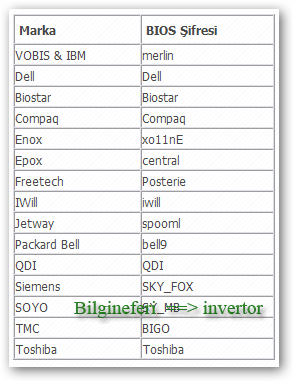
|
||||||||||||||||||||||||||||||||||||||||||||||||||||||||||||||||||||||||||||||||||||||||||||||||||
 |
||||||||||||||||||||||||||||||||||||||||||||||||||||||||||||||||||||||||||||||||||||||||||||||||||
invertor 
Security Professional 
İnventor Kayıt Tarihi: 18-01-2008 Status: Aktif DeÄil Points: 3365 |
 Mesaj Seçenekleri Mesaj Seçenekleri
Yanıt Yaz
Alıntı invertor
Bu mesaj kurallara aykırıysa buradan yöneticileri bilgilendirebilirsiniz.
 Thanks(0) Thanks(0)
 Alıntı Alıntı  Cevapla Cevapla
 Gönderim Zamanı: 29-06-2010 Saat 22:38 Gönderim Zamanı: 29-06-2010 Saat 22:38 |
|||||||||||||||||||||||||||||||||||||||||||||||||||||||||||||||||||||||||||||||||||||||||||||||||
|
Dökümanlara devam ediyoruz RESET BIOS PASSWORD DELL LAPTOP
DESKTOP TOSHIBA IBM COMPAQ AND OTHER Bios password are used to secure your desktop and latop computer by preventing user from changing your bios setting or acessing to your computer while u are away.there is too type of password protection the first one is bios setup protection:to prevent user from changing bios setting thesecond one system proetction:to make the system unbootable intel entring the password. but sometime user can forget their password or even wrose they can get infected by bios Backdoor verus.so sending back the unit for reset bios is expensive here is some why how to recover or remove u lost bios password U can start first by mailing your Before hardware manufacturer support before attempting to bypass the BIOS password on a computer or laptop, then ask them if there is some bypass security.in the worest case u will not get any answer so here is the type oto follow
additional note:the data that remined in your hdd is not safe when u place a password for system setup .anyone how have a physic acess to your computer or laptop can easly get data stored in your hdd using another system.the only exception is to laptop from IBM there is a possiblity to lock hard drive if the supervisor password is enabled.in case where the supervisor password is reset without resetting the and hard drive password as well, you will be unable to access the data . Backdoor passwordsNote:There is some bios That will fully lock the system when u type a wrong password more than three time so please be carefful when entring those password and read your bios manufacture documentation before making any change Some BIOS configurations will lock you out of the system completely if you type in an incorrect password more than 3 times. Read your manufacturers documentation for the BIOS setting before you begin typing in passwords Award BIOS backdoor passwords:
AMI BIOS backdoor passwords:
PHOENIX BIOS backdoor passwords: phoenix, PHOENIX, CMOS, BIOS MISC. COMMON PASSWORDS
OTHER BIOS PASSWORDS BY MANUFACTURER
TOSHIBA BIOS To bypass the bios password in some desktop and Most Toshiba laptops systems left shift key is held down during boot.just try this keyboard combinition as start and the result IBM APTIVA BIOS Press both mouse buttons repeatedly during the boot Password cracking software Here 3 of the most used software to crack or reset the system bios password.those utitility are not licenced by your motherboard manufacturer so using them will be at your own risk.there are some that can recover the password by brute forcing than display it to your screen.other software will just use assembly for award algoritme and then try to find out the cureent password.and last type by overflooding the bios
Using the Motherboard "Clear CMOS" Jumper or Dipswitch settingsmany motherboard are using this jumper old one like new.just check the documentation for location and usage info.generally this jumper shuld be located near the bios chip or near the battery.there is usually 3 pin witch two of them covred with this jumper. 1) so first turn of your system 2) unplug the power cable from your psu 3) wait 30 s to be safe and to be sure that motherbard is fully decharged 4) locate the jumper 5) if there is 3 pin : the jumper show be in 1-2 possition remove it to 2-3 position wait few second than place the jumper back . -if there in only 2 jumper : it is even easyer just remove the jumer wait few second then plae it back 6) place your psu cable back then power your system and you are done This procedure abrove are most used with desktop computer for laptop it is even easyer the the dipswitches "used to clear the cmos" is located under the keyboard or in the botton.just check your documentation or contact your laptop manufacturer if u cant find this switches. Removing the CMOS Batteryremoving the battery is the step that u should fellow if the jumper switch that is used abrove did not help the get the password rest. a quike overlook to the motherboard and u can easly find where u battery is placed .generaly is a sqaure battery. lets process the step. 1) Turn of your system 2) unplug the psu cable remenber that u can burn your motherboard if the power still pluged while u are removing the battery 3) take the battery out .be carefull when removing it to not break anything.just note how the battery was placed.u need to put back later :-) 4) wait about 30 min in some case u should wait more"up to 24 hours" but generally 30 min if enough to get the bios setting rest 5) place the battery back please note how the battery was placed .placing it in wrong why can drive it to explose. 6)plug your power cable and power u your system Note: that all previews setting will rest to default one.exemple hdd boot priority,memory setting etc... u should reconfigure them back if u had made change before. some battery come soldered onto the mathboard then it will be harder to remove it u will need so soldeing skills. new laptop store the password without requiring a contunious power .so rmoving the battery should not help in this case IBM based system use special jumper to rest the bios password .again just check the documentation for additonal info bios password recovery Win 89 tickYes, you can crack this password if that is not set as Power on password ( the one which prompts right when you start the machine ).If you are still able to boot into Windows do this: Restart in Ms-DOS mode Type DEBUG Press Enter Type O 70 18 Press Enter Type O 71 FF Press Enter Type Q Press Enter Power the system off and on by unplugging and re-plugging the system into the power outlet Overloading the KeyBoard BufferU can overload the keyboard buffer isn old system .sor exemple:hitting the " ESC " key many time rapidly. u can also try the " INSERT " + " DELETE " tick.just start rapidely pushing those two key repectively just after powering the system.and the last known keyboard tick using the "ESCAPE" "F1" it may work with the principe in some motherboard Jumping the Solder Beads on the CMOSAn additional way consist on connecting or skeeping some specific solder beads on the chipset.be carrefull u can easly broke the motherboard if u make a wrong connection or a wrong skeep,u can check the manufacturer documentation on this or just contact them and ask.this technique is for advanced user and usually used as last try Using a professional serviceusing a professional service. like Password Crackers, Inc., it offers many services for desktop and laptop computers the cost usually is between $100 and $400. dell laptop reset bios passwordu will be asked for proof to be the owner of this laptop or desktop THere was many of question regarding how to rest bios password for dell laptop but the answer can be one of those abrove solution. Aditional type for DELL: U can give ac power & barry & then by prassing the CONTROL+ALT+E KEY THEN POWER ON THE SYSTEM & CHECK. Düzenleyen invertor - 29-06-2010 Saat 22:39 |
||||||||||||||||||||||||||||||||||||||||||||||||||||||||||||||||||||||||||||||||||||||||||||||||||
 |
||||||||||||||||||||||||||||||||||||||||||||||||||||||||||||||||||||||||||||||||||||||||||||||||||
invertor 
Security Professional 
İnventor Kayıt Tarihi: 18-01-2008 Status: Aktif DeÄil Points: 3365 |
 Mesaj Seçenekleri Mesaj Seçenekleri
Yanıt Yaz
Alıntı invertor
Bu mesaj kurallara aykırıysa buradan yöneticileri bilgilendirebilirsiniz.
 Thanks(0) Thanks(0)
 Alıntı Alıntı  Cevapla Cevapla
 Gönderim Zamanı: 29-06-2010 Saat 22:42 Gönderim Zamanı: 29-06-2010 Saat 22:42 |
|||||||||||||||||||||||||||||||||||||||||||||||||||||||||||||||||||||||||||||||||||||||||||||||||
|
HOW TO BYPASS BIOS PASSWORDS
May be you don't actually need to access the computer, but you only need to access the information contained on the hard disk. In this case it could be more convenient to remove it temporarely from that machine and put it as a secondary hard disk on another machine, that you'll use as a host to retrieve data.
The first, less invasive, attempt to bypass a BIOS password is to try on of these standard manufacturer's backdoor passwords: AWARD BIOS AMI BIOS Other passwords you may try (for AMI/AWARD or other BIOSes) Note that the key associated to "_" in the US keyboard corresponds to "?" in some European keyboards (such as Italian and German ones), so -- for example -- you should type AWARD?SW when using those keyboards. Also remember that passwords are Case Sensitive. The last two passwords in the AWARD BIOS list are in Russian.
If you have access to the computer when it's turned on, you could try one of those programs that remove the password from the BIOS, by invalidating its memory. AMI/AWARD BIOS PHOENIX BIOS GENERIC Note that the first letter is a "O" not the number "0". The numbers which follow are two bytes in hex format.
If you can't access the computer when it's on, and the standard backdoor passwords didn't work, you'll have to flash the BIOS via hardware. Please read the important notes at the end of this section before to try any of these methods. Using the jumpers The canonical way to flash the BIOS via hardware is to plug, unplug, or switch a jumper on the motherboard (for "switching a jumper" I mean that you find a jumper that joins the central pin and a side pin of a group of three pins, you should then unplug the jumper and then plug it to the central pin and to the pin on the opposite side, so if the jumper is normally on position 1-2, you have to put it on position 2-3, or viceversa). This jumper is not always located near to the BIOS, but could be anywhere on the motherboard. Removing the battery If you can't find the jumper to flash the BIOS or if such jumper doesn't exist, you can remove the battery that keeps the BIOS memory alive. It's a button-size battery somewhere on the motherboard (on elder computers the battery could be a small, typically blue, cylinder soldered to the motherboard, but usually has a jumper on its side to disconnect it, otherwise you'll have to unsolder it and then solder it back). Take it away for 15-30 minutes or more, then put it back and the data contained into the BIOS memory should be volatilized. I'd suggest you to remove it for about one hour to be sure, because if you put it back when the data aren't erased yet you'll have to wait more time, as you've never removed it. If at first it doesn't work, try to remove the battery overnight. Short-circuiting the chip Another way to clear the CMOS RAM is to reset it by short circuiting two pins of the BIOS chip for a few seconds. You can do that with a small piece of electric wire or with a bended paper clip. Always make sure that the computer is turned OFF before to try this operation. CHIPS P82C206 (square) Short together pins 12 and 32 (the first and the last pins on the bottom edge of the chip) or pins 74 and 75 (the two pins on the upper left corner). OPTi F82C206 (rectangular) Short together pins 3 and 26 (third pin from left side and fifth pin from right side on the bottom edge).
The Dallas DS1287 and DS1287A, and the compatible Benchmarq bp3287MT and bq3287AMT chips have a built-in battery. This battery should last up to ten years. Any motherboard using these chips should not have an additional battery (this means you can't flash the BIOS by removing a battery). When the battery fails, the RTC chip would be replaced.
This is a rectangular 24-pin DIP chip, usually in a socket. The number on the chip should end in 6818.
Short pins 12 and 24. These are the pins on diagonally opposite corners - lower left and upper right. You might also try pins 12 and 20. Replacing the chip If nothing works, you could replace the existing BIOS chip with a new one you can buy from your specialized electronic shop or your computer supplier. It's a quick operation if the chip is inserted on a base and not soldered to the motherboard, otherwise you'll have to unsolder it and then put the new one. In this case would be more convenient to solder a base on which you'll then plug the new chip, in the eventuality that you'll have to change it again. If you can't find the BIOS chip specifically made for your motherboard, you should buy one of the same type (probably one of the ones shown above) and look in your motherboard manufacturer's website to see if there's the BIOS image to download. Then you should copy that image on the chip you bought with an EPROM programmer. Important Whether is the method you use, when you flash the BIOS not only the password, but also all the other configuration data will be reset to the factory defaults, so when you are booting for the first time after a BIOS flash, you should enter the CMOS configuration menu (as explained before) and fix up some things.
Some Toshiba notebooks allow to bypass BIOS by inserting a "key-disk" in the floppy disk drive while booting. To create a Toshiba Keydisk, take a 720Kb or 1.44Mb floppy disk, format it (if it's not formatted yet), then use a hex editor such as Hex Workshop to change the first five bytes of the second sector (the one after the boot sector) and set them to 4B 45 59 00 00 (note that the first three bytes are the ASCII for "KEY" :) followed by two zeroes). Once you have created the key disk put it into the notebook's drive and turn it on, then push the reset button and when asked for password, press Enter. You will be asked to Set Password again. Press Y and Enter. You'll enter the BIOS configuration where you can set a new password.
A final note about those old computers (up to 486 and early Pentiums) protected with a key that prevented the use of the mouse and the keyboard or the power button. All you have to do with them is to follow the wires connected to the key hole, locate the jumper to which they are connected and unplug it. That's all. Düzenleyen invertor - 29-06-2010 Saat 22:43 |
||||||||||||||||||||||||||||||||||||||||||||||||||||||||||||||||||||||||||||||||||||||||||||||||||
 |
||||||||||||||||||||||||||||||||||||||||||||||||||||||||||||||||||||||||||||||||||||||||||||||||||
invertor 
Security Professional 
İnventor Kayıt Tarihi: 18-01-2008 Status: Aktif DeÄil Points: 3365 |
 Mesaj Seçenekleri Mesaj Seçenekleri
Yanıt Yaz
Alıntı invertor
Bu mesaj kurallara aykırıysa buradan yöneticileri bilgilendirebilirsiniz.
 Thanks(0) Thanks(0)
 Alıntı Alıntı  Cevapla Cevapla
 Gönderim Zamanı: 29-06-2010 Saat 22:46 Gönderim Zamanı: 29-06-2010 Saat 22:46 |
|||||||||||||||||||||||||||||||||||||||||||||||||||||||||||||||||||||||||||||||||||||||||||||||||
How To Clear Your Toshiba Bios Password
Some Toshiba bios passwords can be reset using the Key Disk.exe utility, to do this you need a 1.44Mb floppy disk. Format the disk using Windows and then with a hex editor, change the first five bytes of the second sector to 4B 45 59 00 00. Then put the floppy into your machine and boot it up, you'll be asked for a password, just press Enter. Then when you're asked to set the password, type Y then Enter, this will get you into the bios configuration where you can then type in a new password. Aside from the KeyDisk, you can build a parallel Loopback plug, this is a simple device that plugs into the parallel port of the machine and removes the password when you boot it up. To make it you will need a 25 pin DB25 plug, take the plug apart and join these pins using some old cable; Pins: 1-5-10, 2-11, 3-17, 4-12, 6-16, 7-13, 8-14, 9-15, and 18-25
CG SecurityCG Security have a utility available that claims to work for a range of Toshiba bios passwords as well as the following machines;
The utility also has the ability to restore, backup and erase/kill cmos. There is also some info about generic passwords for Award motherboards.
Toshiba Bios Password DeletionSatellite P100 & Satellite Pro P100
Satellite L10, L20, L30 & Satellite Pro L20
Satellite M100 & Tecra A6
NOTE:
Satellite A100 & Tecra A7
Satellite A100 (PSAA2A-02C01N) TECRA A4 & Satellite M40 TECRA S1 TE 2300
Satellite A60 If you need your Toshiba bios password removed and your model is not listed above then chances are it's a procedure that can only be done at an authorised repair centre. Düzenleyen invertor - 29-06-2010 Saat 22:47 |
||||||||||||||||||||||||||||||||||||||||||||||||||||||||||||||||||||||||||||||||||||||||||||||||||
 |
||||||||||||||||||||||||||||||||||||||||||||||||||||||||||||||||||||||||||||||||||||||||||||||||||
Yanıt Yaz 
|
Sayfa 12> |
| Tweet |
| Forum Atla | Forum İzinleri  Kapalı Foruma Yeni Konu Gönderme Kapalı Forumdaki Konulara Cevap Yazma Kapalı Forumda Cevapları Silme Kapalı Forumdaki Cevapları Düzenleme Kapalı Forumda Anket Açma Kapalı Forumda Anketlerde Oy Kullanma |